I havent seen a tuturial for this, so dont flame me
Programs needed
HMT
HHT(optional)
Photoshop or a skin editing program
DXTBmphttp://www.mnwright.btinternet.co.uk/do ... xtbmpx.EXE
1. First open hmt and go into [bitm]Bitmap.
2. Next scroll down until you see levels\test\bloodgulch
3. To the right there should be a box with numbers in it, Bloodgulch has 15, those are the lightmaps
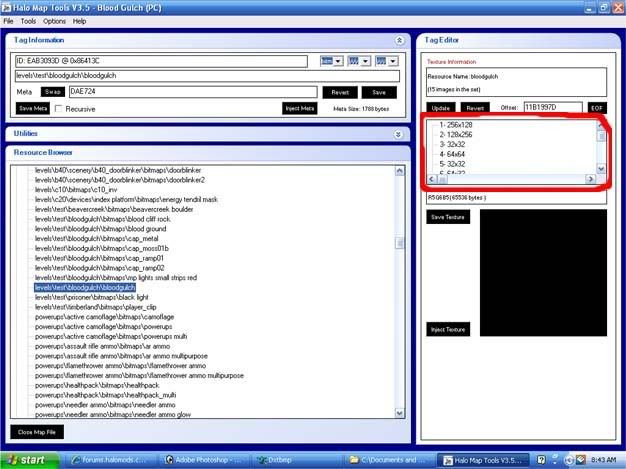
4. Save all the bitmaps to somewhere you will remember
5. Then open up DXTBmp and in it open up the first bitmap
6. Go to Prefs on the top then select edititor, and select your edititor in my case Photoshop
7. Open up one of the files you just saved. Go to image on the top and then Send to Editor
8. In Photshop make a new layer with the paper butten then color over the entire image with black or white for a darker or lighter map in the new layer
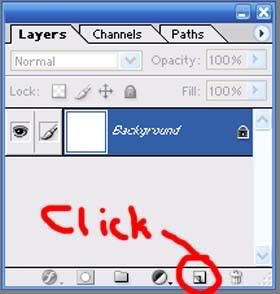
9. Then go to opacity and change it to a lower number(the higher the number, the darker or lighter the map will be in game)
10. Save it in photoshop as norm.bmp in the folder it puts you in(dont touch the box when it pops up, just push ok)
11. In DXTBmp go to Image then Reload after Edit
12. Then go to File \ Save as \ DDS Texture then save it as Bloodgulch_skin.dds ( let _ = number that was origanally there)
13. Repeat steaps 7-12 for other 14 lightmaps
14. Then go into HMT and click inject texture for each one and replace 1-15 with the darker or lighter one you skinned press no to resize prompt
15. (optional to get rid of sun) Open up HHT then go to the [sky] Sky tag then open the sky replace the lens
tag at the bottem of the list and null it out
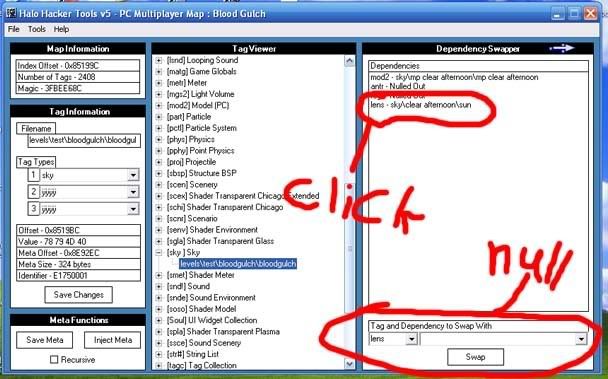
16. If you compleated all the steaps right you should get this

This is at opacity 80 percent darker(ignore the sky)
( This was my first tut )bitmaps 80% darker if your too lazy
