Cheers.
~Cookie
|
|
|
shadowkhas wrote:You forgot the most important part: MAKE SURE YOU ARE GROUNDED ELECTRICALLY.
Optimally, I'd buy one of those anti-static wristbands, and use that on something, but you can just touch your computer's metal case before you handle the GPU or, for that matter, any other sensitive electrical equipment.
Other than that, it's a very straightforward installation. Don't be afraid to push a little harder than you would expect, just be sure the card is aligned perfectly before doing that.
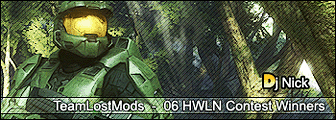
|
|
|
No...every exposed circuitry is vulnerable to static overload. The voltage from static discharge (even ones that you can't feel) can fry tiny parts on 99% of computer parts (the 1% would be things that have all exposed circuits shielded by a metal frame or something).DJ_Gnomey wrote:Great idea but that is only needed for really big overclock graphic cards, and other very sensitive components like surround sound cards like in my custom PC
Indeed, check the card type before you open it!
Inside or outside the case? I dont want to kill my computer.shadowkhas wrote:You forgot the most important part: MAKE SURE YOU ARE GROUNDED ELECTRICALLY.
Optimally, I'd buy one of those anti-static wristbands, and use that on something, but you can just touch your computer's metal case before you handle the GPU or, for that matter, any other sensitive electrical equipment.
Other than that, it's a very straightforward installation. Don't be afraid to push a little harder than you would expect, just be sure the card is aligned perfectly before doing that.