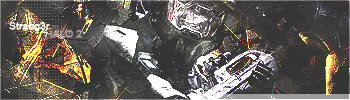Heres how it works, on opening the app you will be presented with this screen:
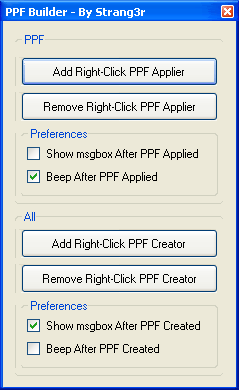
The 1st section is the 'PPF Applier', once you've added this; whenever you right-click a ppf you'll have the following option:
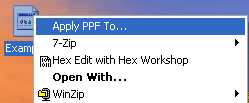
If you were to then click that you would be presented by a window like this:
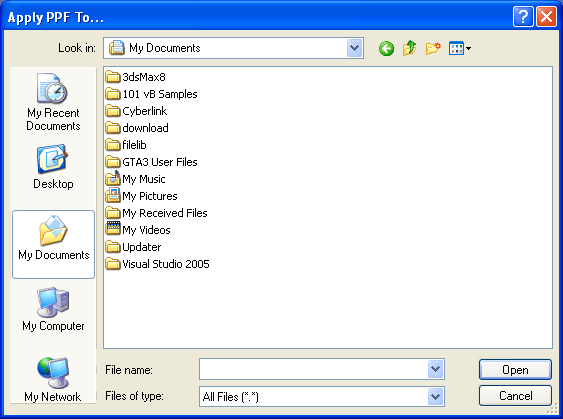
You would then chose the file to apply it to. Once you have, if you've set it so you see a msgbox then:
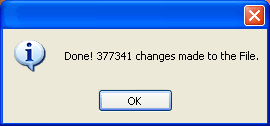
Else you'll just hear a noise
Moving onto the 2nd part of the app
This is the 'PPF Creator', one thing you must remember though is ppf's arent just made for Halo2, there universal meaning every file can be 'PPF'ed'.
So keeping that in mind, once youve added it you can right-click any file and you'll see the option:
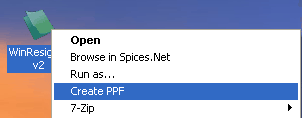
Clicking will bring you to a screen where you then choose the original file. After that there will be another window asking you what the PPF's description will be:
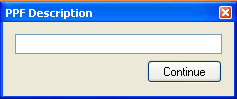
And then the PPF will be made
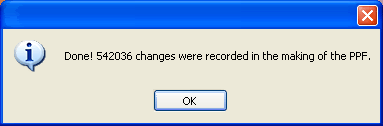
Unless of course youve set the preference to beep
And thats it! Hope you find this useful
A couple of things you should keep in mind:
@ Once the PPF is created, if there are 0 changes the app will delete it.
@ If the original file is smaller that the modified file you will be asked if you wish to add bytes to it to equal out the sizes, this is because PPF's cannot be made when the sizes are unequal.
@ Preferences are saved when the app closes.
@ Once you have added one of the right-clicking options the location of the app will be saved, then when you use a right-click option it will go back to that location and startup the app. This means that if you do change the app's location after 'Adding', you must open the app up again and 'Add' again. This will overwrite the old location with the new one
@ The .dll must stay in the same directory as the app for it to function properly.