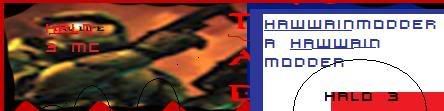I thought that since there is so much fuss about entity and its features that I should write a full tutorial on it.
Here's some entity info.
Entity was made by Pokecancer with help from TheTyckoMan.
Entity is a Halo 2 Map editor.
Entity has a Sbsp viewer and chunk adder.
Entity is the easiest program to do a Halo 2 Sp-Mp.
Heres the Download
Table of Contents
Sp: Single Player Halo 2 Map.
Mp: Multi-Player Halo 2 Map.
.info: What entity uses to find all the tags to add to a map.
Duplicate: To copy or clone something.
Meta: Data in the map file, Sorted through tags.
Reflexive: A meta in a tag containing chunks.
Chunks: A selected piece of meta with information in it.
Resign/Sign: To Xor the checksum of the map (Checksum located at offset 720 in the map file)
Parsed: To include the intereflexives of the tag into the meta file.
Recursive: To asociate with every tag in the selected tag.
Part 1: Opening A Map
In entity opening your map is the most simple thing.
Step 1: Open up entity and click File>Open
Step 2: Now select the Halo 2 map file you want to open.
Part 2: Adding Proper Chunks to a Reflexive
In this section I am going to show you how to add chunks to a reflexive in a tag. I'm going to use the scrn tag's Netgame Equipment (Collections) as a example.
Step 1: Now that your map is open go to the scrn tag.

Step 2: Now make sure that you are viewing the reflexives and click on Netgame Equipment.

Step 3: Now right click the Netgame Equipment and select "Clone Chunks.

Step 4: Now put the number of chunks you want to be cloned in the text box and press "Add Chunks to Tag".

You have just added proper chunks to the Netgame Equipment reflexive in the scrn tag. This can be done to any reflexive in any tag unless its a intereflexive (Will be fixed in the next entity build) or if its a sbsp reflexive.
Part 3: Using the sbsp Viewer
Entity has the best sbsp viewer ever. It can edit spawn points, objective points, and even can rotate the object. In this part we are going to move a weapon around.
Step 1: Go to the sbsp tag and click it.

Step 2: Now on the right side go to Tools>Raw Editor and Click it.

Now you will notice that a window will pop-up. It will start out completely black, Just wait for awhile and then you will see the actual map bsp. If you decide to re size the window the sbsp viewer will most likely turn black and you will have to close the window and repeat the steps of this section. Also this does not show bsp scenery, Or scenery that is built into the sbsp tag that can't be moved without Shades bsp scenery tool.
Now that the sbsp viewer is open here's a list of the controls
-Controls for SBSP Viewer-
W=Forward
S=Back
A=Left
D=Right
X=Up
Z=Down
Hold Right mouse button to view around
-Item Buttons
Left Click=Select/Unselects Item
Up Arrow=Item Moves Forward
Down Arrow=Item Moves Backwards
Left Arrow=Item Moves Left
Right Arrow=Item Moves Right
PG UP=Item Rises
PG Down=Item Lowers
Left Click(hold) + shift + move mouse=Tilts Item North/South
Left Click(hold) + ctrl + move mouse=Tilts Item Rotates Object
Left Click(hold) + alt + move mouse=Tilts Item East/West
Increase camera speed + (plus sign)
Decrease camera speed - (minus sign)
-Hold control, shift, or alt and use the left mouse button will rotate selected object.
-Select more then one object at a time try click the box not the object.
I got the list from P8ntballer24.
Step 3: Now were going to move an object. Go to the mainmenu bar and click Visible spawns and click Collections.

Now let me explain that list.
Player - Shows the player spawns.
Weapon - Shows the weapons that are spawned through the scrn tag in the Weapon palate and placement reflexives.
Collections - Shows the spawns of things spawned through the Netgame Equipment (Collections).
Vehicle - Shows the vehicles that are spawned through the scrn tag in the Vehicle Palate and placement reflexives.
Obstacle - Shows the blocs or things spawned through the obstacle palate and placement reflexives in the scrn tag.
Machine - Shows the mach or Machines spawned through the machine palate and placement in the scrn tag.
Scenery - Shows the scen or Scenery spawned through the scenery palate and placement in the scrn tag.
Objective - Shows things like the teleporter entrance and exit, oddball spawns, ctf, etc.
Equipment - Shows the eqip or Equipment spawned through the Equipment palate and placement in the scrn tag.
ItemCollection - I really don't know what this means, It doesn't do anything for me though.
Now you will see a bunch of weapons and maybe vehicles depending on your map. Around each item there is a black box, If you click it, it turns red. When red it means the object can be moved around.
Step 4: Now you use the controls listed above and move objects around. When done go to the mainmenu bar and click File>Save Changes.

You have just successfully changed the spot of that object.
Now here's some info about the sbsp viewer. With it you can select multiple objects and then move them at the same time.
You can move all the objects in the selected category to one place.
You can select all of the objects in the selected category.
Part 4: The Build Feature
A lot of people that use entity are confused because It doesn't have the add to map feature, Or does it. Entity's build feature is for multiple things, It does sp-mp's, It can add tags, And it can make your life much easier.
Since theres multiple things to do with the build feature this part is divided into a few sections.
Section 1
In this section I'm going to show you how to add one tag to a map.
Part 1: Go to a tag in your map and extract it, Make sure nothing is checked.

Part 2: Go to the folder where you saved the tag and open up the .xml file. At the top you will notice
Code: Select all
<Meta TagType="proj" TagName="objects\vehicles\h_turret_ap\weapon\h_turret_ap_bullet" Offset="29239580" Size="1060" Magic="2121259008" Parsed="False" Date="6/19/2006" Time="8:57 PM" EntityVersion="0.1" Padding="C">Rename the TagName to something different I just put h_turret_ap_bulle instead of h_turret_ap_bullet.
Step 3: Now that the xml file is edited we need to make a info file, Fairly simple. Just make a new txt file and then rename its extension from .txt to .info. Now in the info file just put the location of the tag. The tag is the one that doesn't have the .xml at the end of it. Here's what my info tag looks like.

Part 4: Now that that's all good we need to add the tag to the map. In entity Hit build and find the .info file, When its done it will have a message box saying "Done", Then look through the tree view and find your new tag.
Now some of you are thinking "With entity's chunk cloner, tag duplicator, meta injector, Why would I ever need this?" This is why. Entity, Like all apps, Has flaws. So sometimes you can't duplicate tags, or add chunks, So this lets you add tags to maps, and Adds chunks. (Note this just shows how to add a single tag, You would need to do TheTyckoMans Proper chunk adding tut to add chunks.)
Section 2
In this section I will show you how to add tags to the map recursively, Much like entity's Duplicate tags feature.
Step 1: First you must extract the tag with Recursively, Parsed, And sounds (Sounds optional but recommended).

Step 2: Now you can close this map and open the other one. Once the new map is open check the Recursive, Parsed, And Sounds (If you checked sounds when you extracted the meta) and hit the build Button. Then find the info file and wait for it to say done.

Since entity is so amazing at life (And its not even Alive) It won't add tags that are already in your map, So you don't have to worry about that.
There will be more on the build feature in Part 5.
Part 5: Sp-Mp
In this part I will show you how to do a successful sp-mp. It is fairly simple and you will be using the build feature. In this tut I will convert The Old Mombasa Tunnel from sp to mp using Gemini as the Mp map.
Step 1 First you must get the sbsp tag from your sp map. Go to the sp's map sbsp tag and check parsed and recursive (You can try sounds, But it will most likely make your map above the map limit{MP Limit = 80.0 Mb}) and hit Save. Find a folder to save it to and save it.

Info: Now that you have taken the sbsp from the sp map you can open up Gemini, If you don't have Gemini then use waterworks. The reason that you should use Gemini or waterworks is because there sbsp tag is bigger than the old Mombasa tunnel sbsp tag. The mp bsp tag MUST be bigger that the sp bsp tag.
Step 2: If you extracted with sounds skip this part but If you didn't it is very important that you read this.
When you inject a sbsp tag without the sounds, All the sound scenery will be replaced with a clicking sound, which is the battle rifle reload sound. So to fix this find the .info tag you just extracted and open it in notepad.
Now you will see a lot of locations of the tags, Make sure the notepad is full sized and word wrap is on and look at the end of every line, If you see a .lsnd, .snd, and .ssce at the end of a line, Delete that line. It will make it so entity doesn't take over the Clicking sound tags.
Step 3: Now go to the waterworks sbsp tag and check Recursive, Parsed, And sounds if you did when you extracted the Sp sbsp tag, and hit build, Now find the info file and hit Open.

Info: This will not add a new tag to the map, But instead will overwrite the old tag.
Step 4: Now go to the sbsp tag and go to Tools>Raw editor. Move around the spawn points and stuff so that you don't spawn out of the map.
Step 5: Close the sbsp viewer and sign your map. Then close it and ftp it back to your xbox, If you don't overwrite the old waterworks, make sure to add your map to the mainmenu. Then play halo 2 and see how your map is. If it freezes that means that you just walked into a place where scenery was supposed to be.
Part 6: Drag and Drop
Entity has the drag and drop feature just like Insolence does, Just entity can bring sounds over correctly so you don't have that explosion sound when you die. In this tut I am going to bring over the Fuel Rod Gun (Flak Cannon) over to waterworks.
Step 1: Open up a map that has the frg(Fuel rod gun). I'm going to use 08a_deltacliffs.map. Go to the flak cannon tag in the weap area and click on it. Then check Recursive, Parsed, And Sounds.

Step 2: Now open up waterworks and click recursive, parsed and sounds, Then on the mainmenu bar hit Windows>Tile Horizontal.


Side Note: Ha ha, He spelt Tile wrong. Its tile not tyle.
Step 3: Now that the 2 windows are tyled Find the frg in the sp map and click it and drag it onto waterworks. Then waterworks will become untouchable. Just wait a minute or two till a pop-up says "Done".
You have succefully just added the frg to waterworks with correct sounds, You can do this with any tag.
Part 7: Right Click Options
Like insolence, Entity has a wide variety of right click options. There