All of this is using the most up to date Serenity (Currently Serenity 3.30). So if you don't have it, you will most certianly need it.
Part 1: Adding Serenity to your Windows Shell.
Adding Serenity to your Windows Shell, is byfar the easiest and most convenient way to access Serenity. When you first download a .Serenity file, your computer will not recognize the file extension type...
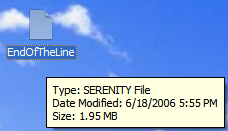
Step 1:
Locate a .Serenity file, and double click on it. (A dialog should pop up, asking you what you would like to open it with.)
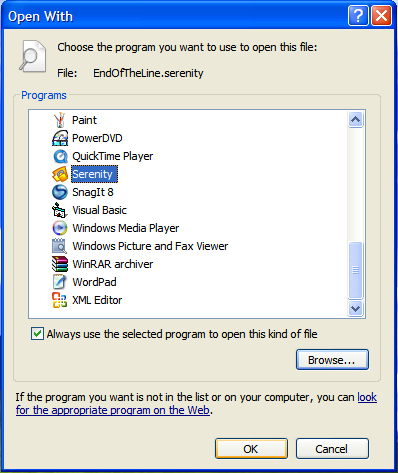
Step 2:
In the dialog, select "Serenity" from the listbox, if "Serenity" is not listed, use the browse button to locate it. (Make sure that the "Always use this program to open this type of file" checkbox is checked.)
Now, if you locate your .Serenity file, you will notice that instead of being solid white, you see the Serenity Icon in the center.
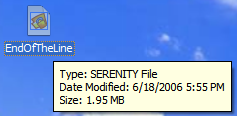
Now everytime you double click on a .Serenity file, it will launch Serenity, and fill in the Patch, Source Map, and Output Map Automatically.
Part 2: Applying a Serenity Patch
Applying a Serenity Patch is way simpler then people make it out to be. If you have added Serenity to your Windows Shell, it is even simpler.
Step 1:
Locate your Serenity Patch (for this tutorial, I will be using "End of the Line", By: Zenon). Once you have located the patch, double click on it, and Serenity should launch, automatically filling in the information for you. If you wish to change the information, you may do so.
If you are changing the information,
Patch: Is the Serenity file (Duh)
Source Map: Is a clean copy of the original map.
Output Map: Is the location for which Serenity will place the modified map (So your original map is kept clean).
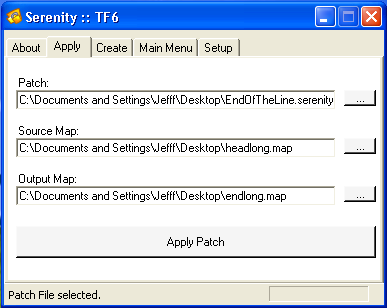
Step 2:
Verify that you have a copy of the original map (In my case Headlong) in the same directory as the Serenity Patch. If you do, then go ahead and click "Apply Patch".
Step 3:
There is no step 3. Applying a patch is so simple it's only 2 steps.
Note: With Serenity, it automatically fixes the map's Encryptomatic Signature, so there is no reason for you to need to resign the map after patching it.
Part 3: Creating a Serenity Patch
There are quite a few features Serenity has when creating patches. When you goto the "Create" tab, you will see 2 checkbox's and 2 selection buttons. (Which of coarse each has it's own purpose)

Checking the "Secure Patch" box, will encrypt the patch (and the map of all who apply the patch) to be unreadable in map editors. If you wish to see what I mean, you can try opening "Cassiopia", By: Aequitas in a map editor.
Note: The only catch to using this feature, is that you map has to be "Proper" with no holes.
Serenity used to have a restriction that it would only create a patch if your map was "Proper", but with the release of Serenity 3.0, came a new feature, to bypass this restriction.

Checking the "Non-Compliant" box will allow you to make a patch if your map is not proper. To find out if your map is proper or not, you can either scan for "Holes" with [url=http://files.halomods.com/viewtopic.php?t=43852]UberAnalyzeTool

