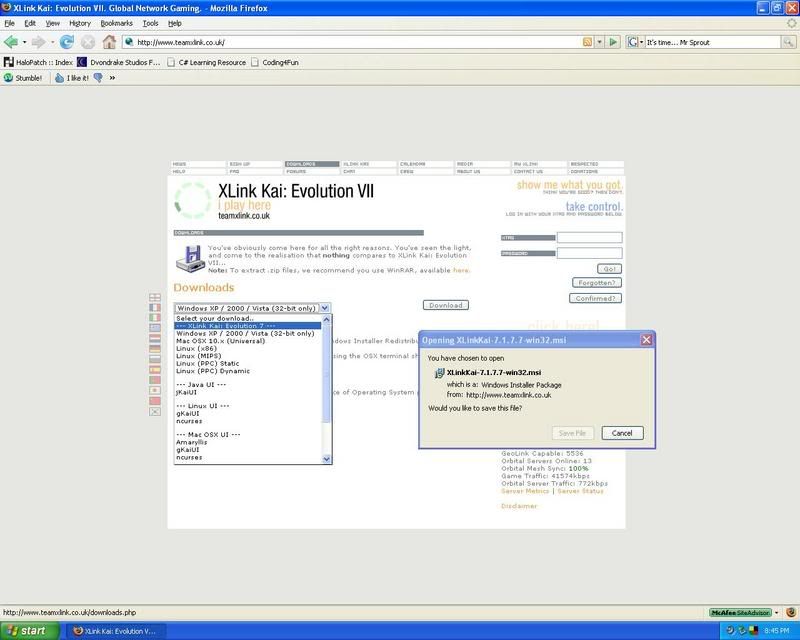Tutorial: Connecting to XLink Kai [NessDan]
Posted: Tue Jul 03, 2007 6:41 pm
First off, you'll need these tools:
Connecting your Xbox via Router or Crossover
Because of how XLink Kai Works, you will need to have your xbox somehow connected to your computer.
You can either connect your xbox through Router

Or connect it using a crossover cable.

Registering an XTag
Your XTag would be the alternative to a gamertag for Xbox Live.
Go to XLink Signup Page and put in all the information required.
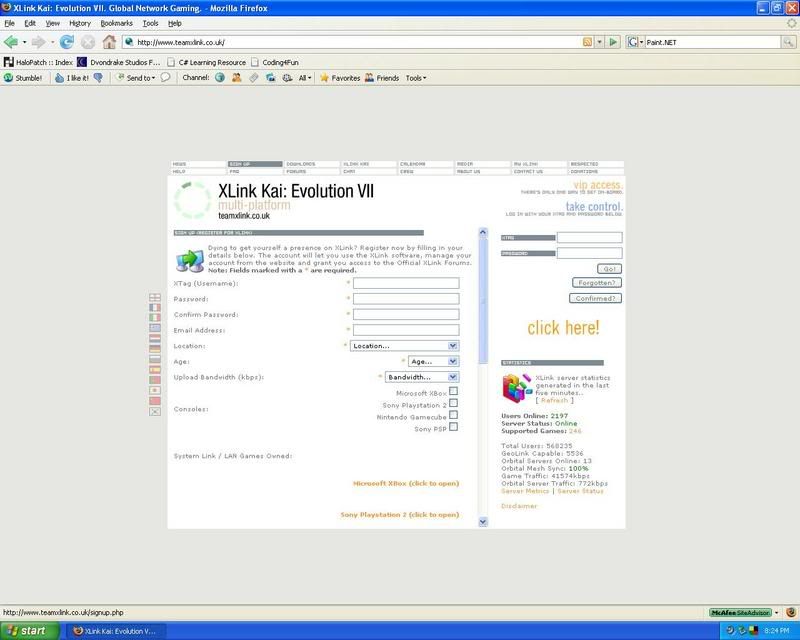
Installing XLink Kai
The process of installing XLink Kai is very simple and easy to understand, so I won't go in-depth with it.
Follow the instructions in the installation to install XLink Kai to your computer.
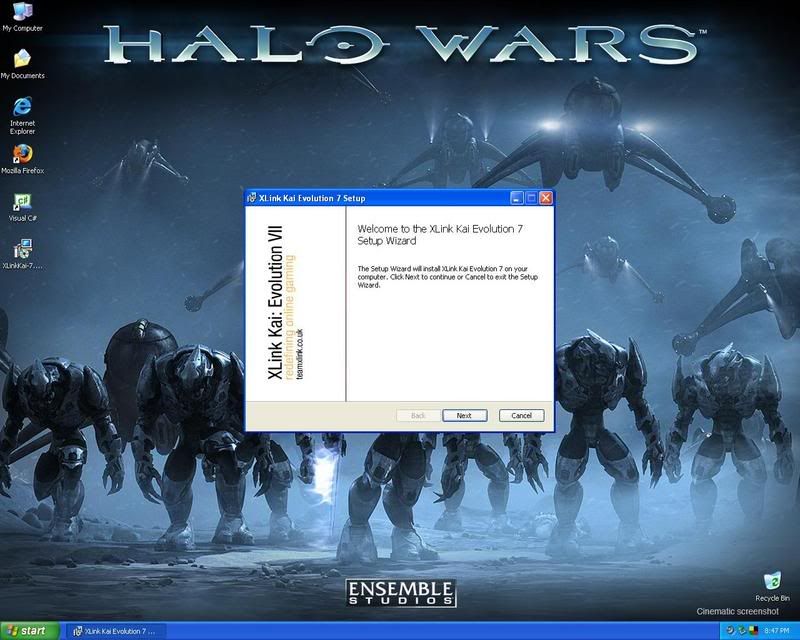
Configuring XLink Kai
Configuring XLink Kai is a very important step and can mean the difference between fast, lag-less game to XLink Kai not even being able to connect.
I have taken the liberty of taking a screenshot of what I've used for Xlink Kai's config. I have had the most success with this.
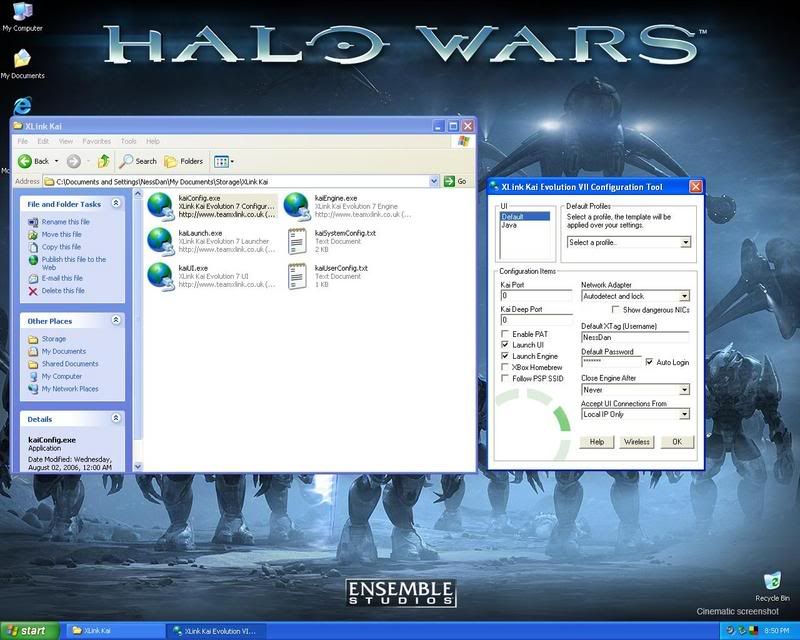
How to navigate through XLink Kai
At first, XLink Kai's interface might confuse you, but after using it, you'll be set for life.
Important! Make sure your Xbox is turned on and the screen shows that your in a waiting room for System Link.
Go to your XLink Kai directory and Launch XLink Kai.
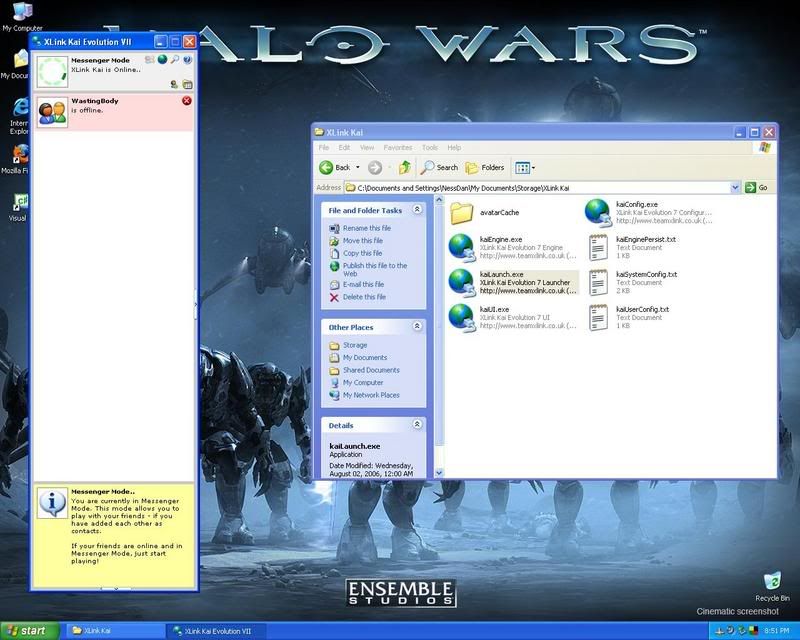
Select the console you are using to play with:
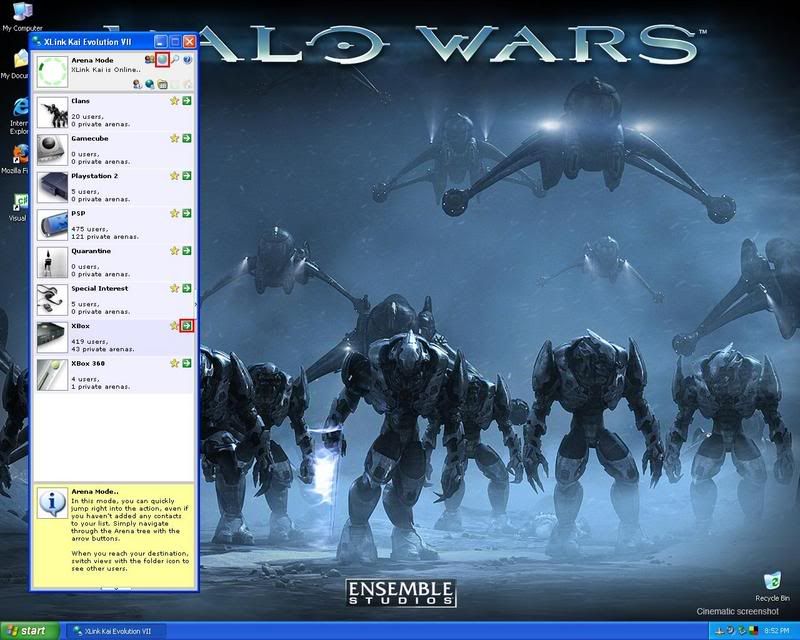
Select the genre of the game you are playing:
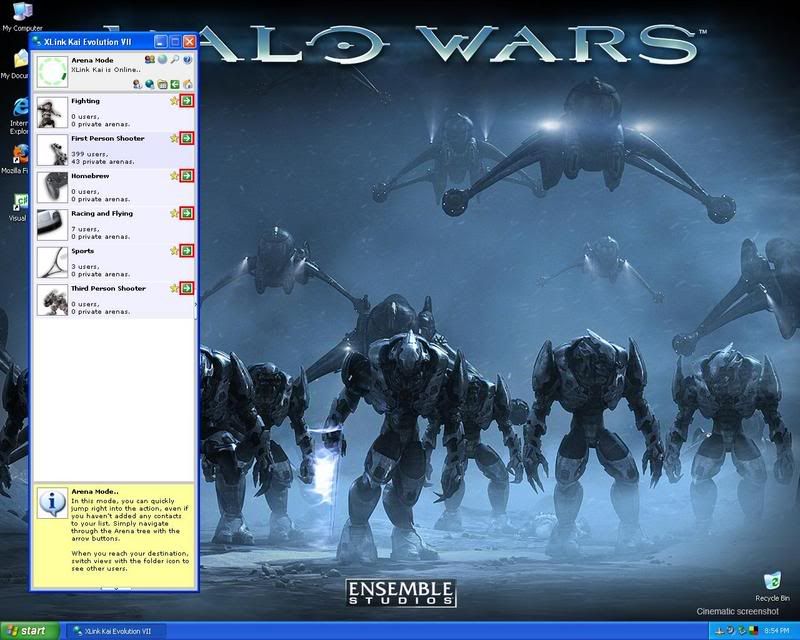
Select the game you are playing:
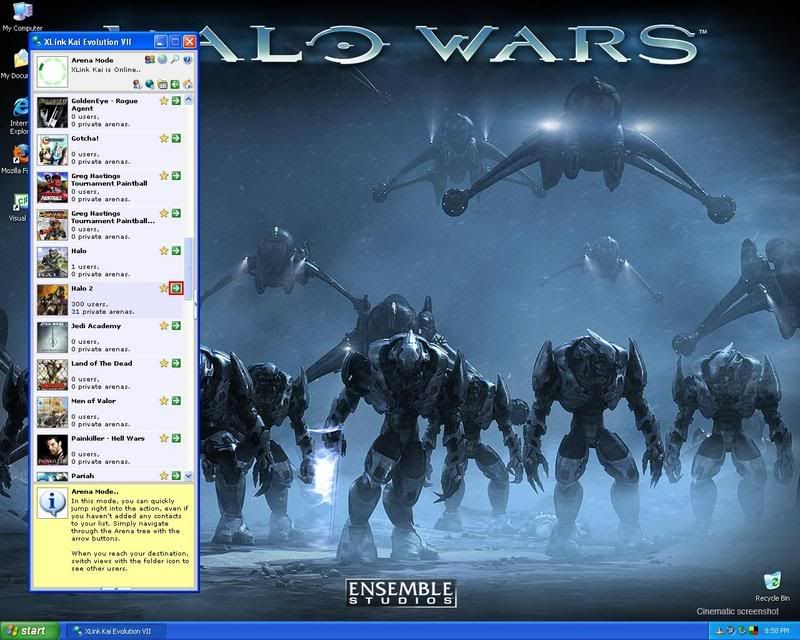
Select the correct sub-category:
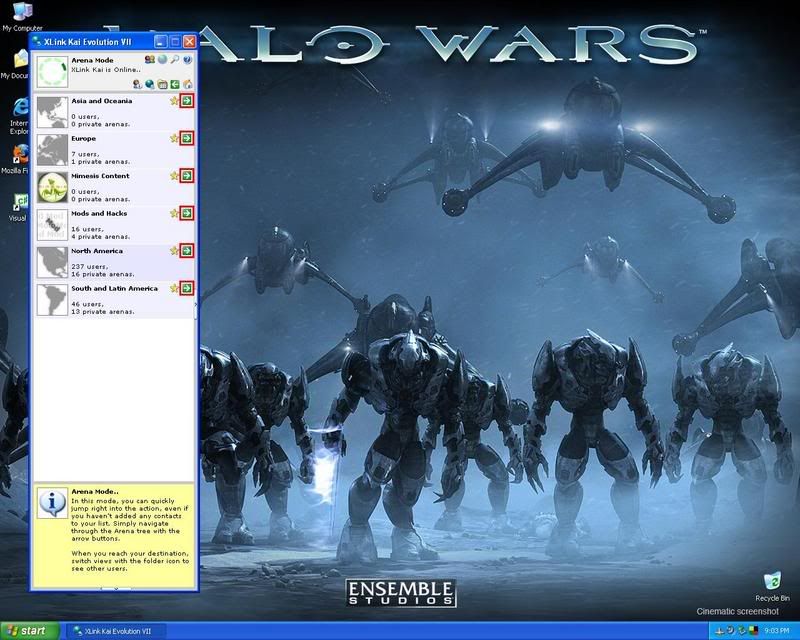
Now, you are in the Arena. Here, you set your status to either hosting or joining and your done!
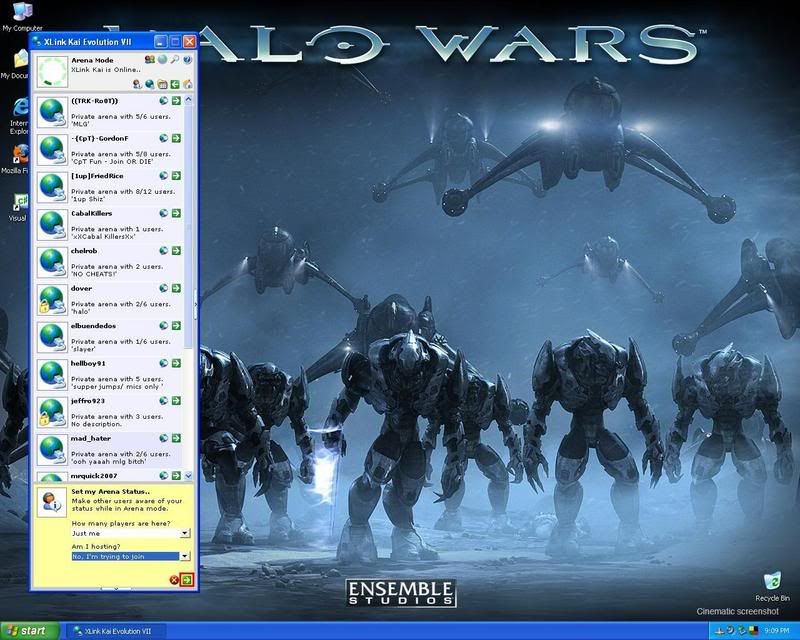
Congratulations! You've just connected to XLink Kai! Now, add me to your buddy list and let's play some Halo .
.
My XTag: NessDan
Connecting your Xbox via Router or Crossover
Because of how XLink Kai Works, you will need to have your xbox somehow connected to your computer.
You can either connect your xbox through Router

Or connect it using a crossover cable.

Registering an XTag
Your XTag would be the alternative to a gamertag for Xbox Live.
Go to XLink Signup Page and put in all the information required.
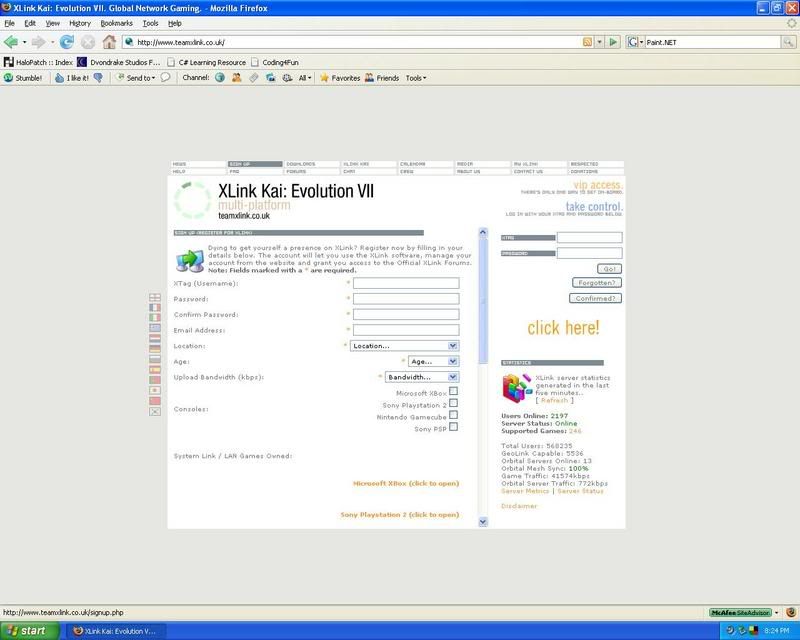
Installing XLink Kai
The process of installing XLink Kai is very simple and easy to understand, so I won't go in-depth with it.
Follow the instructions in the installation to install XLink Kai to your computer.
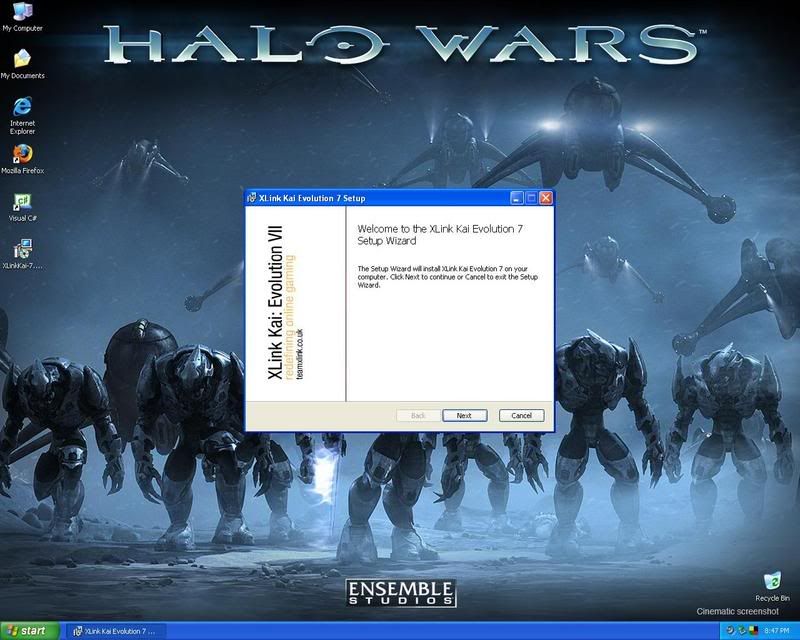
Configuring XLink Kai
Configuring XLink Kai is a very important step and can mean the difference between fast, lag-less game to XLink Kai not even being able to connect.
I have taken the liberty of taking a screenshot of what I've used for Xlink Kai's config. I have had the most success with this.
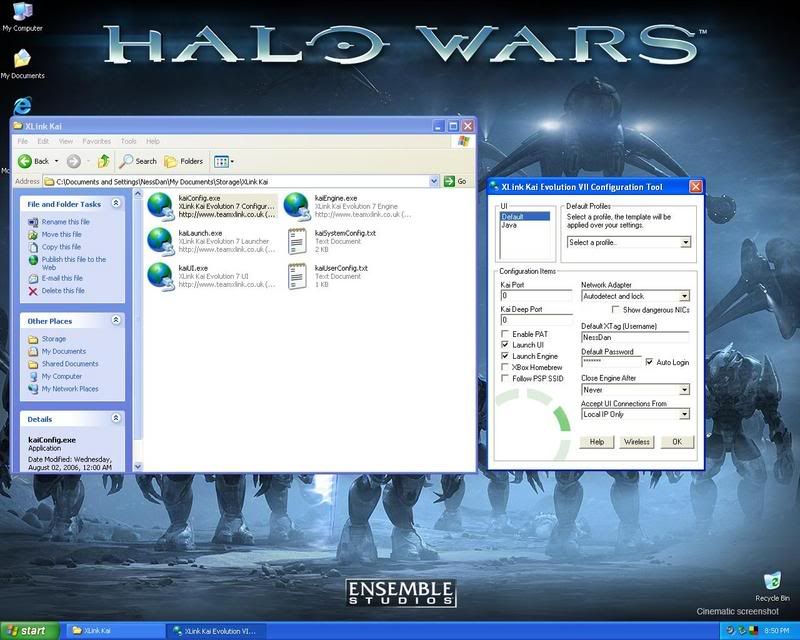
How to navigate through XLink Kai
At first, XLink Kai's interface might confuse you, but after using it, you'll be set for life.
Important! Make sure your Xbox is turned on and the screen shows that your in a waiting room for System Link.
Go to your XLink Kai directory and Launch XLink Kai.
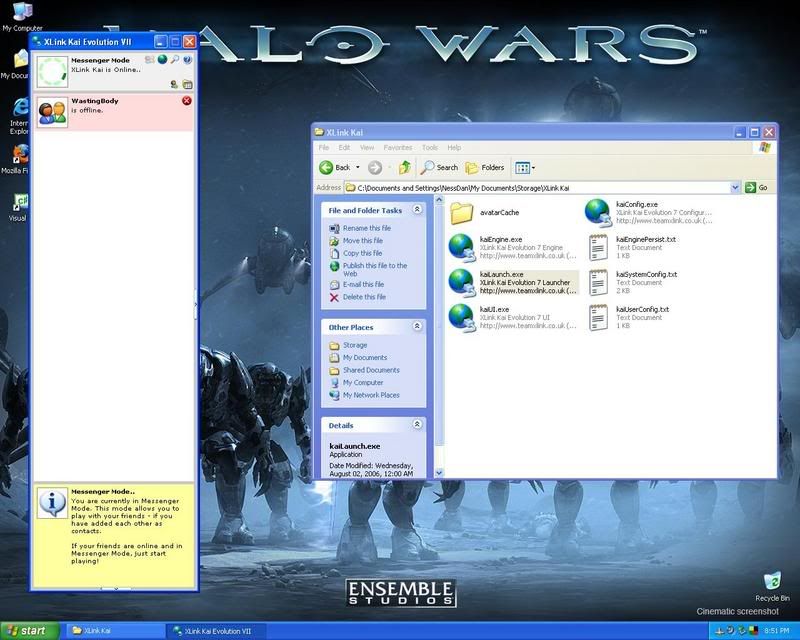
Select the console you are using to play with:
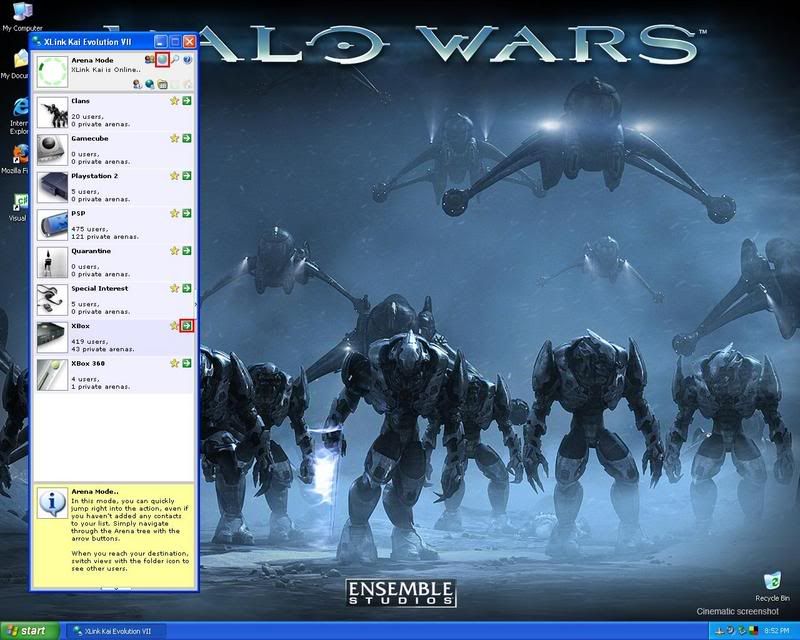
Select the genre of the game you are playing:
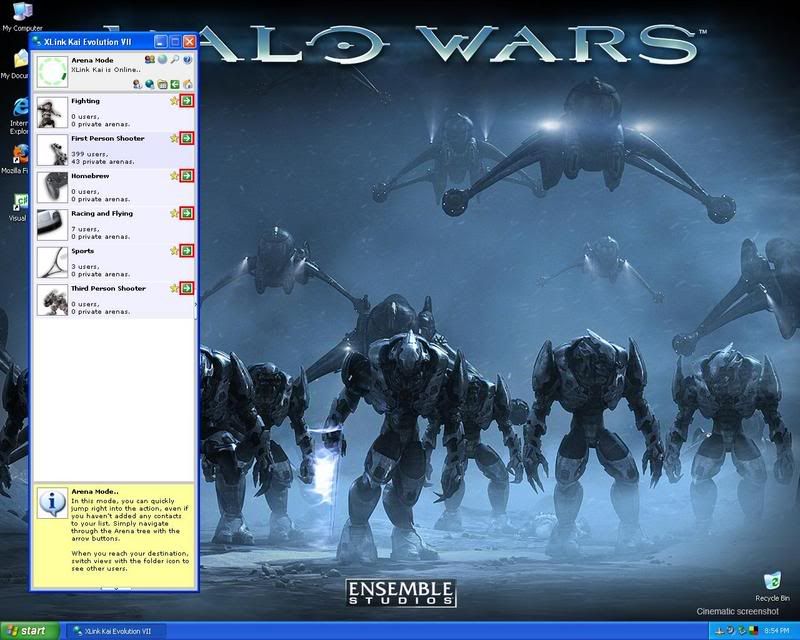
Select the game you are playing:
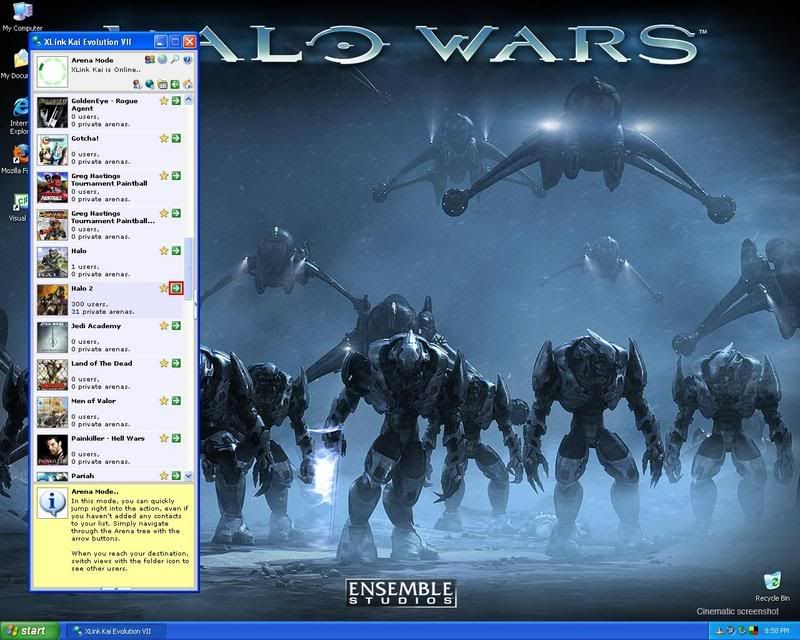
Select the correct sub-category:
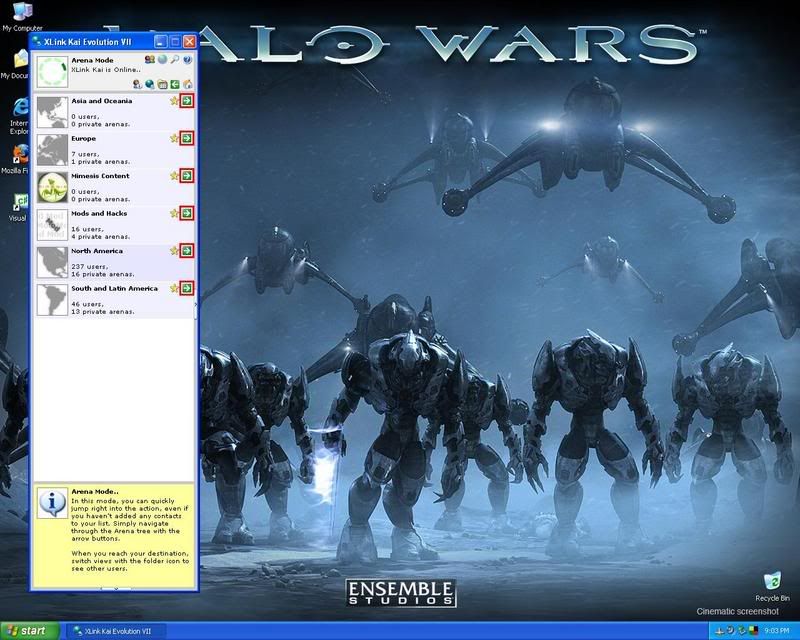
Now, you are in the Arena. Here, you set your status to either hosting or joining and your done!
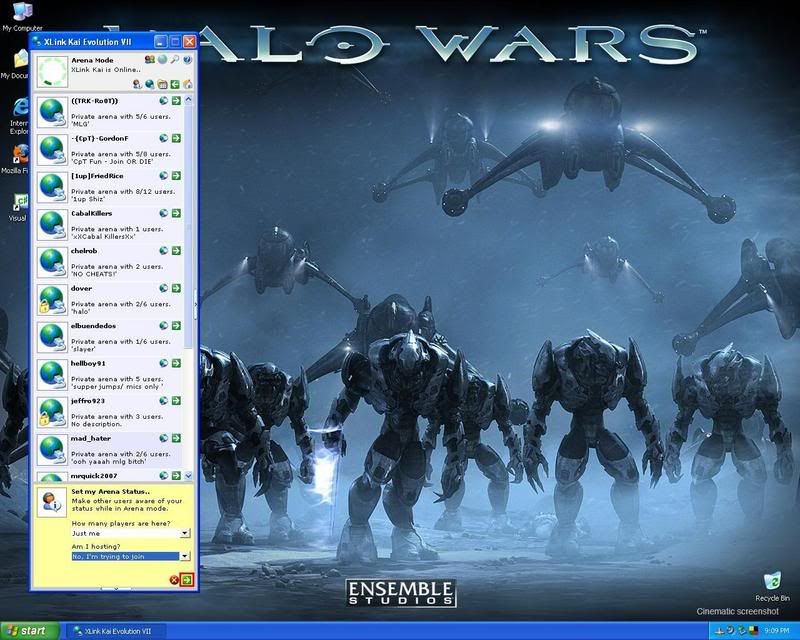
Congratulations! You've just connected to XLink Kai! Now, add me to your buddy list and let's play some Halo
My XTag: NessDan